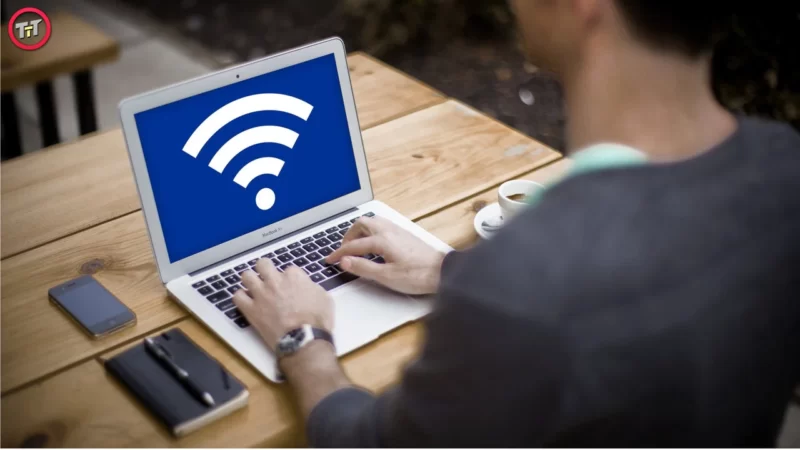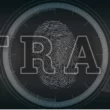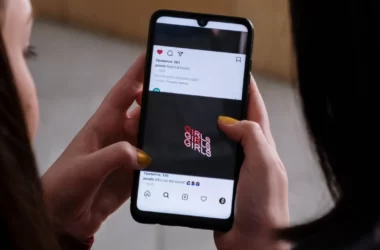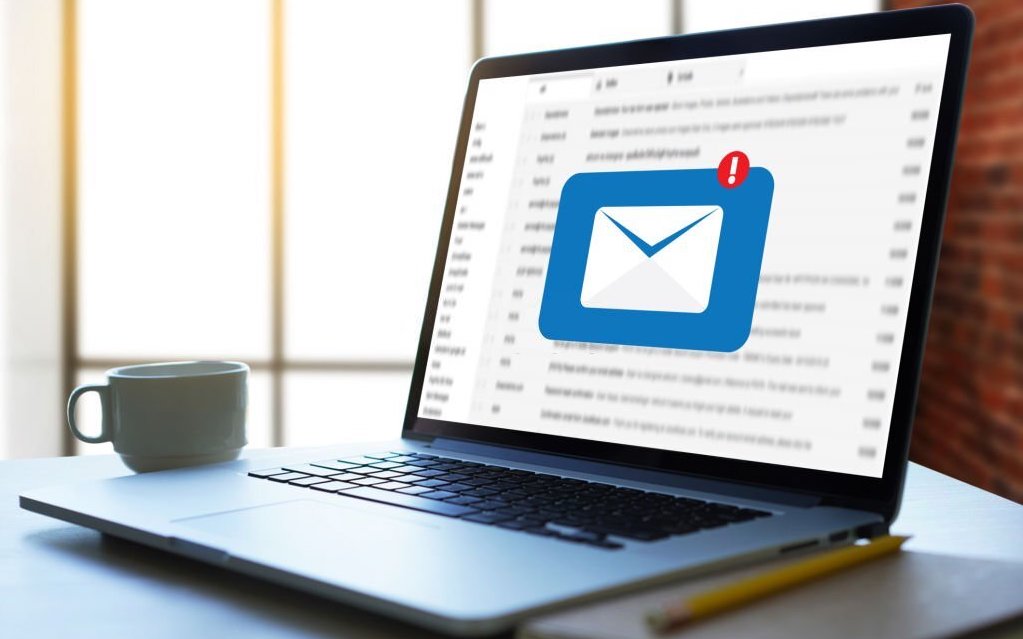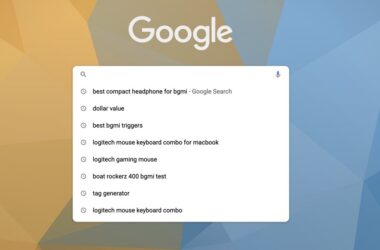Apple devices and the Apple ecosystem are praised worldwide for the features and convenience they provide. There are many perks of being in the Apple ecosystem. One such perk or feature is for sharing the Wi-Fi password across devices in the Apple ecosystem which helps in connecting to the Wi-Fi network without entering the password.
In this article, we will be discussing how to share your Wi-Fi password across different iOS devices like iPhone, iPod, iPad, apple watch, and even MacBook, etc.
Steps to Share WiFi from Your iPhone
Passwords can be shared from an iPhone to other devices in the Apple ecosystem. Note that passwords can’t be transferred from iPhone to Android devices.
- Take a phone having the wireless information stored about the Wi-Fi network you want to share.
- In the apple device that wants to connect to the Wi-Fi network, go to the Settings. Open a Wi-Fi network and choose the network you want to connect to. You will see the option to Connect by bringing the iPhone closer to the device, just below the password screen.
- A pop-up message will appear on the iPhone containing the Wi-Fi information, requesting approval to share the password.
- To allow the user to access the Wi-Fi network, click on Share Password. And this device will have access to the network.
- Once you are connected, the Wi-Fi icon will be displayed in the upper corner of the screen.
And that’s how you can simply connect to the Wi-Fi network across iOS devices without entering the password by using the Apple ecosystem.
Things needed to keep in mind
However, there are some things which should be taken care of. These probably can be the reasons which can cause issues in this process.
- Make sure that you have iOS 11 or higher on both the devices otherwise, this feature won’t work.
- Make sure that the devices are close to each other while trying to share the Wi-Fi password. This feature works only in a small range.
- Check that both the devices have Wi-Fi and Bluetooth turned on and the personal hotspot off (touch and hold the Wi-Fi button to turn the personal hotspot off).
- You’ll also need to have each other’s contacts and apple id email addresses saved on the devices.
Reasons for the failure
Apart from these things you can take some steps if you are facing any issues in sharing your WiFi password.
- Try to restart both the devices.
- Make sure the recent software update is installed on both devices.
- Try to reset the network settings on the iPhone containing the network information.
- If it is still not working, you could try to reboot your Router (only if you are aware of the process).
Thus, you can use this perk of the Apple ecosystem by simply following the steps described above. Make sure your devices fulfill the requirements. We hope you were able to share the password using the above steps.