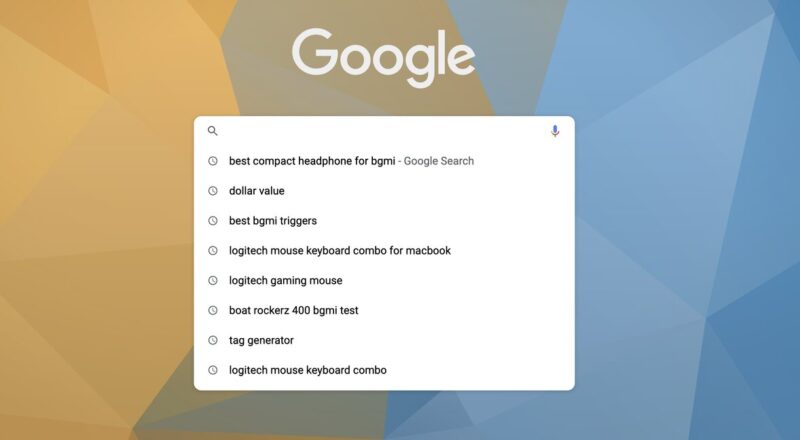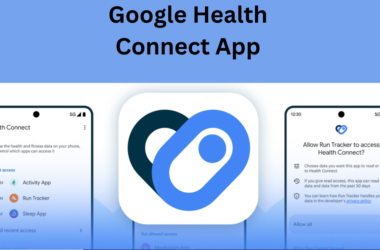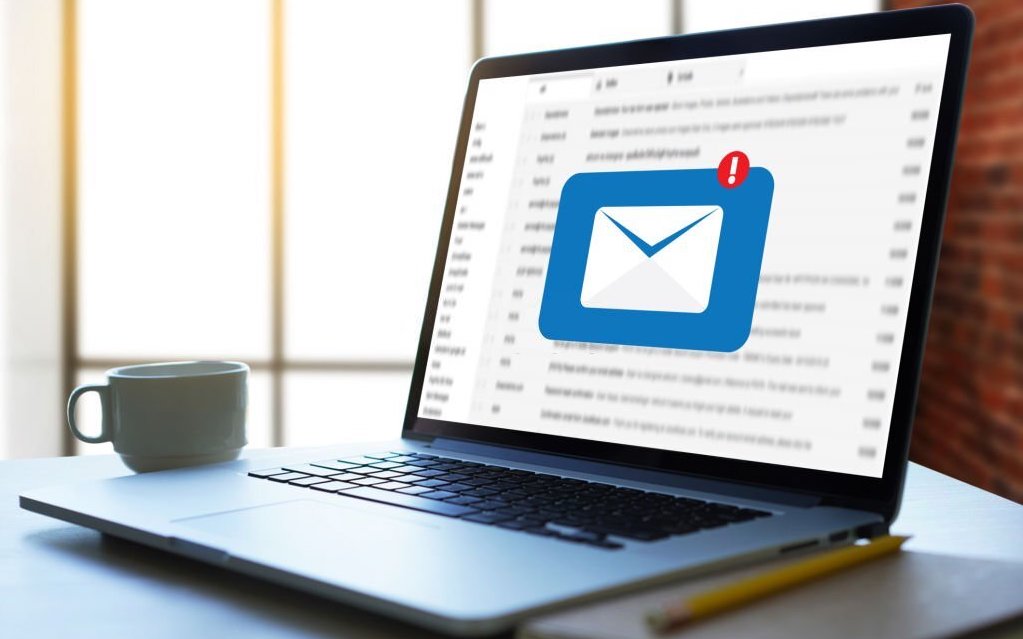Nowadays, Google is the most used search engine all over the world, with billions of people using it daily. If you regularly use Google Chrome on a personal laptop or desktop computer, you must be wondering how to delete your search history. It is also advisable to clear your search history to free up some storage storing your browsing history.
The article ‘How to delete Google Search History’ is about Google search history and ways to check and delete it. If you also want to know about Google search history, you can read this article to gain some information.
What is Google Search History?
First, let’s start from the basics and learn what is Google Search History? Many times, we search on Google to gain some information about a topic, and we read some articles listed on the webpage. Google saves our search history and browsing activity and allows us to refer to it in the future. Google saves our activities from Search history to the list of web pages a user has visited when signed in to a Google Account. Google tracks our activities and maintains a record of them. It uses these activities across different services offered by Google that give you a more personalized experience.
How To Check Google Search History?
With more than 70,000 Google searches performed every second, it is a safe assumption that most people lean on Google pretty heavily for getting information. Due to this, most of us have encountered a problem where we searched for a topic and found a solution or explanation only to forget it afterward. But, Google provides the option to look at everything from our recent Google searches to the entire Chrome search history.
Let’s look at the steps to check Google search history. A reminder that these same steps will work whether you are on a laptop or desktop computer, or using an iPhone, iPad, Android, or other mobile devices.
Step 1. Open a web browser on your desktop or laptop computer, or mobile device, and then navigate to MyActivity.Google.com.
Step 2. In the center of the screen, click “Web and App Activity” on my Google Activity. You will reach the Activity Controls screen.
Step 3. Scroll down on this screen and click “Manage Activity” in this menu. The screen will show ‘Web and App Activity.’ If you scroll down this screen, you will see all of your historical Google web and app activity. But we want to filter this down to just show your Google searches, so let’s keep going.
Step 4. Click “Filter By Date and Product” under the Search Your Activity area. A window appears with options for filtering your data.
Step 5. Scroll through the Filter By Google Product section, click to place a checkmark next to Search, and then click “Apply.” You’ll be routed back to the results screen, where you’ll just see a chronological list that shows your Google searches and other websites you have visited because of those Google searches.
We have seen how to check search history, let’s look at the ways to delete your search history.
How To Delete Chrome Search History?
Here are instructions on how to delete your search history. Keep in mind that search history can be deleted from your device, but google will still maintain it. It keeps a record of your activities, even when you delete the details of your activity from your google account.
On a Computer
- In any browser, go to google.com
- In the upper right-hand corner, click on the login button to log in to your google account.
- Once you are logged in, you will find an icon of Google apps, in the right corner of the Google page.
- Click the Google apps icon.
- Click Account in the drop-down menu.
- On the left side of the screen, click “data and personalization” from the sidebar menu.
- Locate the activity controls section and click manage your activity controls.
- In this activity section, click Manage activity to delete the search activity.
- You can also delete multiple or all search history at once, click the delete button located underneath the search bar. In the pop-up, you can choose what content you want to delete (you can also set up automatic deletions here).
On Mobile
- Open up your mobile browser and go to google.com
- In the upper right-hand corner, sign in to your Google account by entering the id and password.
- After signing in, tap the three horizontal lines located at the left corner of the Google homepage.
- Tap “Your data in search”.
- Scroll down and find the ‘delete your search activity’ section.
- You can click either delete last hour or delete all search activity in the window.
Conclusion
Thus, Google stores your web browsing history to know about your behavior and provides you a more personalized experience across different Google platforms. With the help of this article, you can check your google search history and delete it as per your need.
We hope this article “How to Delete Google Search History” helps you in gaining some knowledge and adds some value.
If you like this article or have any queries, tell us in the comments.