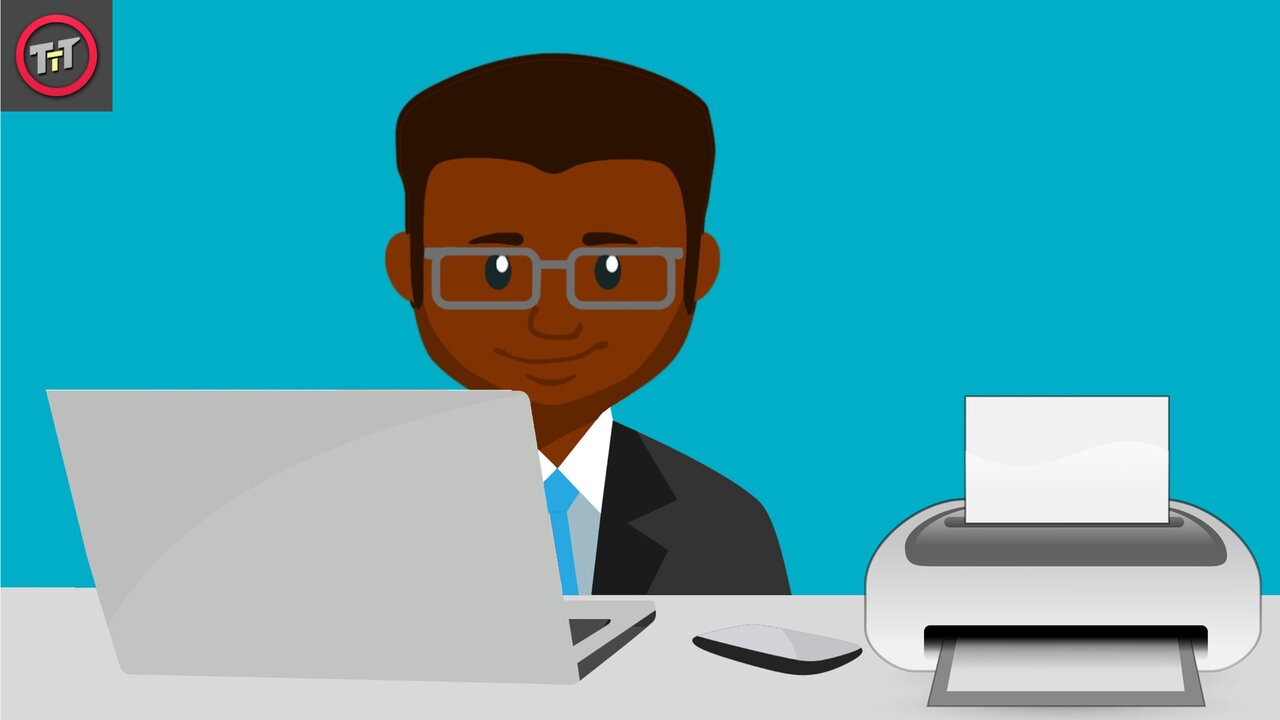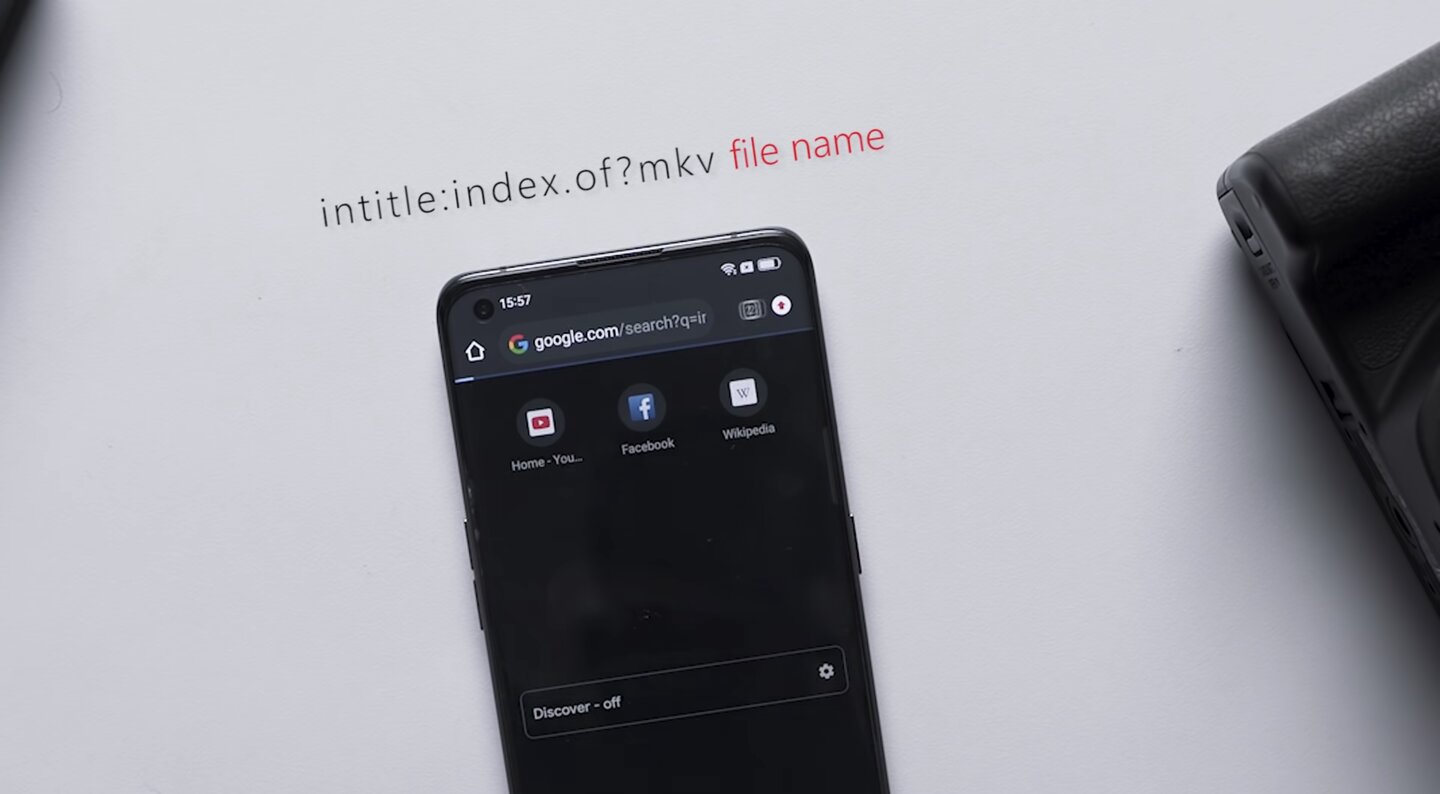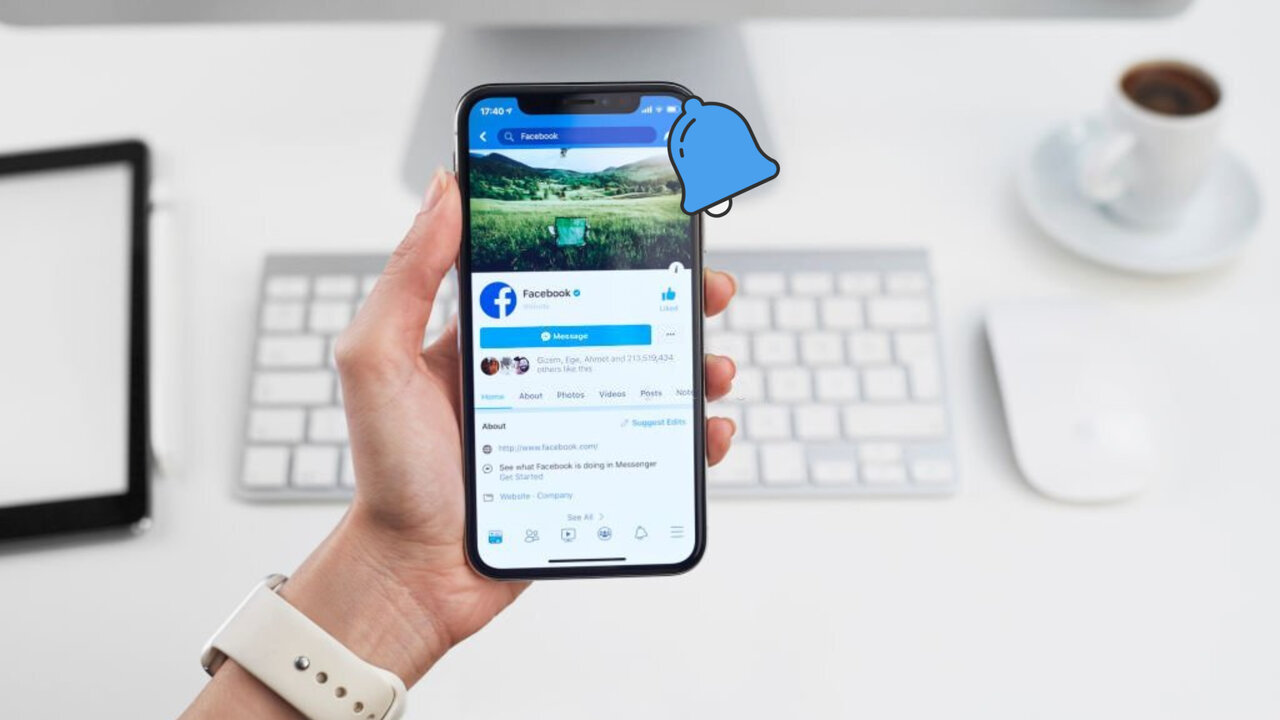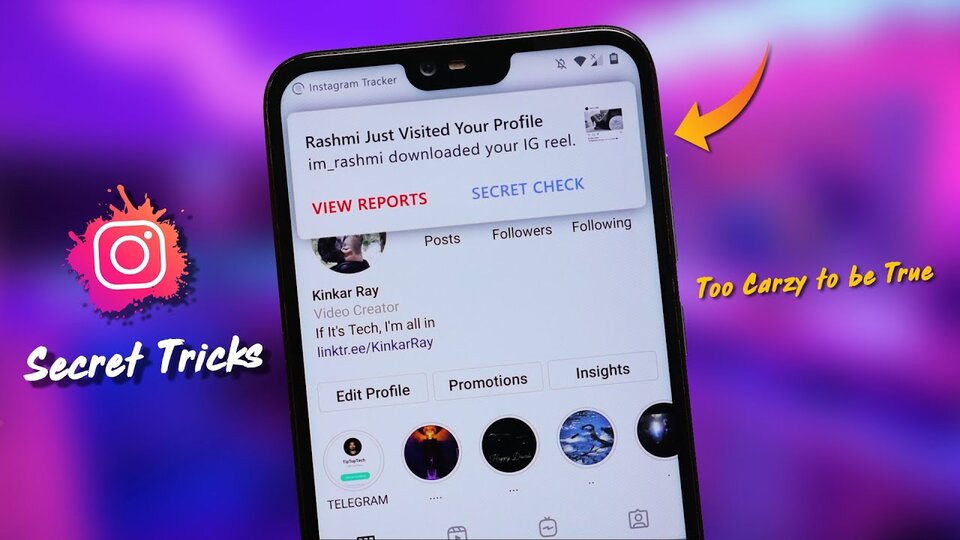The majority of people today use WhatsApp, a free internet messaging application. Some people use a dictionary to fix their spelling while writing messages, which might result in mistakes by entering a different world than the one you intended to write. Similarly, if you accidentally send the wrong message to someone else on WhatsApp, don’t worry; you can easily delete the message using WhatsApp delete message trick. The secret is that you must respond quickly. You have about a few hours to request that WhatsApp permanently delete the troublesome message from everyone’s inbox. Deleting that message for everyone after 60 minutes is a little more difficult, but not impossible.
You can trick WhatsApp into allowing you to bypass the time restriction for WhatsApp delete messages for Everyone. WhatsApp allows its users to delete messages for everyone and also allows you to delete messages on your end only. You can easily delete your phone’s copy of sent or received messages. This will have no effect on your recipients’ messages. Those messages in the chat can still be seen by your receivers on their smartphones using the life-saving WhatsApp delete message trick.
Delete WhatsApp messages for everyone after the time limit
To delete WhatsApp messages for everyone after the time limit you just have to set your phone’s time and date to the time you sent your message. A WhatsApp delete message trick will fool WhatsApp into believing that the time limit has not yet been reached, allowing you to use the delete for everyone option to remove an accidentally sent message. You must also force stop the WhatsApp application so that it does not function in the background before proceeding.
This step-by-step WhatsApp delete message tutorial will show you how to delete WhatsApp messages for everyone after a long time once the time limit has been reached:
Step 1. Make a note of the date and time your message was delivered
This step is necessary because we will be making adjustments to the date and time. Simply open the WhatsApp conversation and take note of when you sent your message. this is the initial step of the WhatsApp delete message trick.
Step 2. Turn off cellular data and WIFI.
Before you do anything else, check & make sure your smartphone is not connected to the internet. Therefore, from the notification bar, switch off cellular data and Wi-Fi.
If your phone is able to access the network, the WhatsApp delete message trick will not work.
Step 3. Force stop the WhatsApp Application
This step is very important as by this step you can stop WhatsApp from functioning in the background so it can’t respond to your phone’s date and time adjustments properly. You can force stop WhatsApp from the WhatsApp application settings.
Follow the below step by step procedure
- Just go to the phone settings
- Then select the WhatsApp Application
- Open Info option
- Find and select the Force stop option
- Just go to the phone settings After you’ve force-stopped WhatsApp, don’t open it again until the date and time have been adjusted.
Step 4. Change the date and time on your phone
Now comes the difficult part. You must modify the date and time on your phone to match the timeframe when you sent your WhatsApp message. The smartphone should be set to automatic update configuration by default. To manually adjust your date and time.
Follow the below step by step procedure
- open the Settings on your phone
- Search for the “date and time” option
- Turn off the automatic time and date setting and then manually set it.
Step 5. Delete your WhatsApp message after time limit
You’re nearly there now to successfully use the WhatsApp delete message trick. Now you have to just launch the WhatsApp application and delete the message as you usually do.
Follow the below step by step procedure
- Select the message
- Hit the delete button
- Select the “delete for everyone” option
You can see that before applying the WhatsApp delete message trick this “delete for everyone” option was not previously accessible. It can only be unlocked when you successfully change the date and time on your smartphone. When you click on it, your message will be permanently removed from the recipient’s phone, and any media items attached to it will be deleted as well. After then, be sure you switch on mobile data or Wi-Fi since only then your WhatsApp can apply the changes.
Step 6. Reset your phone’s date and time automatically
There is no need to keep your date and time adjusted now that you have done the process. Simply return to the settings page and choose Automatic mode. It will automatically update your date and time. When you reopen the WhatsApp application and connect it to the internet, you will find that the message has been deleted from both your side and your recipient side as well.
Important Things to Remember
- Even if you change your device’s time and date settings, you won’t be able to delete messages older than four months. If you adjust the time too far back, WhatsApp will give you an error message informing you that the current date and time settings are wrong and that you must restart the application.
- To effectively delete WhatsApp messages for everyone after a long time, both the sender and the receivers must use the most recent WhatsApp app version.
- Even after deleting the WhatsApp messages for everyone after a long time, iOS users can still have media files stored to their devices.
- It’s likely that deleting a WhatsApp message for everyone after a long time wouldn’t work in certain situations. WhatsApp, on the other hand, will not notify you if deleting a WhatsApp message for everyone after a long time succeeds.
- Even after deleting the message from everyone’s devices, iOS users still might recover media on their devices.
How Can I Recover Deleted WhatsApp Messages?
There is a method for recovering WhatsApp delete messages that works if you use cloud backup, which is available on both iPhones (with iOS) and Google Drive for Android. Let me walk you through it:
- Uninstall the WhatsApp application from your iPhone or Android device.
- Install WhatsApp again and enter your contact details again.
- After installing the application, you will be prompted to restore messages from a cloud backup. This backup will be stored in either Google Cloud in Android or iCloud in iOS.
- It will restore the messages that you mistakenly deleted.
Conclusion
If you want to delete WhatsApp messages for everyone after a long time, you must modify the date and time settings on your smartphone. Use the WhatsApp delete message trick mentioned above to activate the “Delete for everyone” option, adjust the time to the time frame in which you sent the message. keep in mind that if the recipient has already viewed the message, there is no use in deleting it. As a result, this method is only helpful if the message is unseen. Did you find this method to be effective? Leave your opinions in the comments section below.