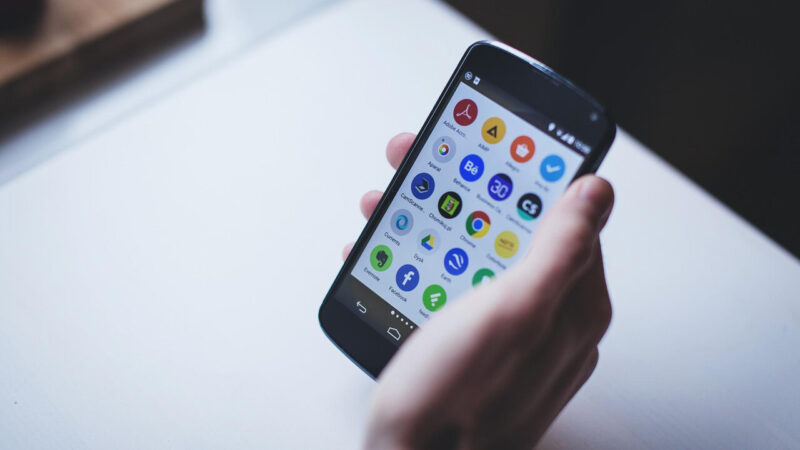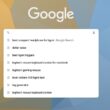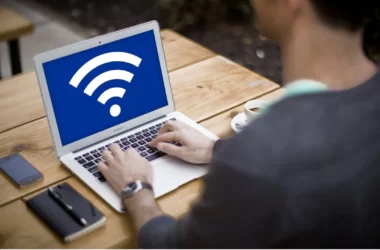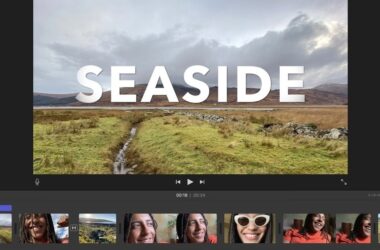Whenever we want to change our smartphones or sell our old smartphones, we don’t want to share our contacts with the person getting the phone, or sometimes we just want to start fresh. So we want to delete all contacts from our android phones.
If you also want to delete all contacts from your android but you do not know how to do it, then you must read this article.
In today’s article, we are going to tell you how to delete multiple contacts on android. We recommend you to read this article till the end because if you miss even a single step then you will not be able to understand the process which you are required to follow to delete contacts from your android phone.
Why delete Contacts from Phone
We may want to delete multiple Contacts for many reasons, sometimes we are giving away our phones to our younger siblings. Sometimes we are fed up with a contact list full of non-active contacts. Multiple contacts are used to frustrate us when they are not of use.
1. Maybe we want to change our smartphones because of the lower RAM problem
2. Maybe we want to delete because we want a fresh start in life.
3. Maybe our Android phone is hanging a lot because of unnecessary contacts and files.
4. Maybe we want to delete the unnecessary contacts for shifting from one career line to another and thus we want to move on from the prior contacts.
That’s why we want to refresh our contact list many times.
How to Delete Multiple Contacts in Android
If you’re wondering how to delete multiple contacts on your Android phone, don’t worry. There are a bunch of ways to do this.
You can use Google Contacts (similar to Syncios Mobile Manager for iPhone users) to remove the contacts on Android Phones.
Google Contacts is different from the Default Contacts App available on your android phone. Using google contacts instead of the default app allows you to manage your contact list effectively. It has easy-to-use interfaces and some awesome features (which we will discuss later) that can make your task of managing contacts on your phone easier.
If you want to delete contacts that are stored on your devices using the default contact app, you can follow these simple steps which are stated below-
1. First of all, go to the contact list.
2. Then select any contact from the list.
3. Now click the right side up button which will select all contacts stored on your android phone.
4. If you want to delete all contacts on your phone, then click the delete button.
5. But if you do not want to delete a few of them, click on those contacts to deselect so that only selected ones will be deleted.
6. Now click the delete button. It will ask for re-confirmation for the deletion of multiple contacts, after confirmation selected contacts will be deleted from the device.
Another way of deleting the contact is to use the file manager. For this, find and open the file manager on your android phone and then go to the android file. It will have a special file for all the contacts, you can delete contacts from the file manager also.
(Note:- After deleting the contacts from an android phone, they can not be recovered easily, instead, you can use Google contacts to take a backup.)
Using Google Contacts
If you want to use Google contacts to remove multiple contacts from your Android phone, the first thing you need to do is to install Google Contacts Manager from the play store.
- To use this, you need to first sign in using your Gmail account.
- Once you have signed in, scan your phone for duplicate contacts. To find duplicate contacts, go to your contacts and tap on the “Deduplicates” button.
- It will scan your contact list and once the scanning is finished, tap “Delete.”
- You can also use the de-duplicate option to merge duplicate contacts. The process is similar to deleting single contacts, but this option is easier.
Once you have tapped the “Delete” button, tap on “OK” to confirm the action. Once you’ve done this, you should be able to delete multiple contacts with the same name.
You can easily delete more than one contact from your Android phone with the help of Google Contacts Manager. However, the Default Contacts App does not have this feature.
There are many more third-party applications that can help in managing the contacts but we recommend using Google Contacts as it is safe and more secure than any other application.
Note:- If you use Google contacts, you can easily recover deleted contacts within 30 days by moving them out of the trash-
1. To open Trash, you need to have automatic sync turned on.
2. Trash is only available when your device is online.
If your device is offline or doesn’t have a network connection, it won’t be available until you are back online.
3. You can easily select the contacts you want and then click “move out of trash.”
You can see your contact back in the contact list.
Important: If the deleted contact wasn’t stored in your Google Account, you can’t recover it.
Conclusion
Above if you ever want to delete multiple contacts on your android phone try the method listed. We recommend using Google Contacts as it is safe and easy to use. You can use the method listed and we believe it will perform well for you. We hope this article about How to delete all contacts on Android helps you. If you liked this article, then definitely tell us in the comments.