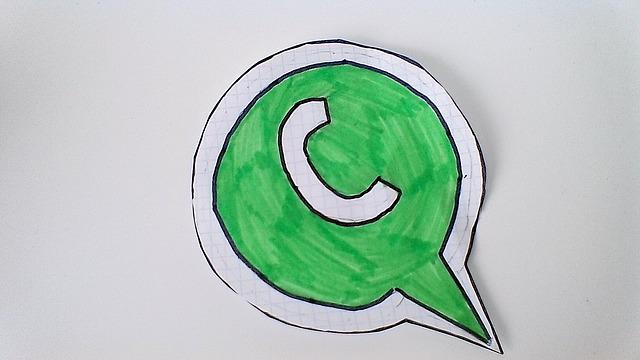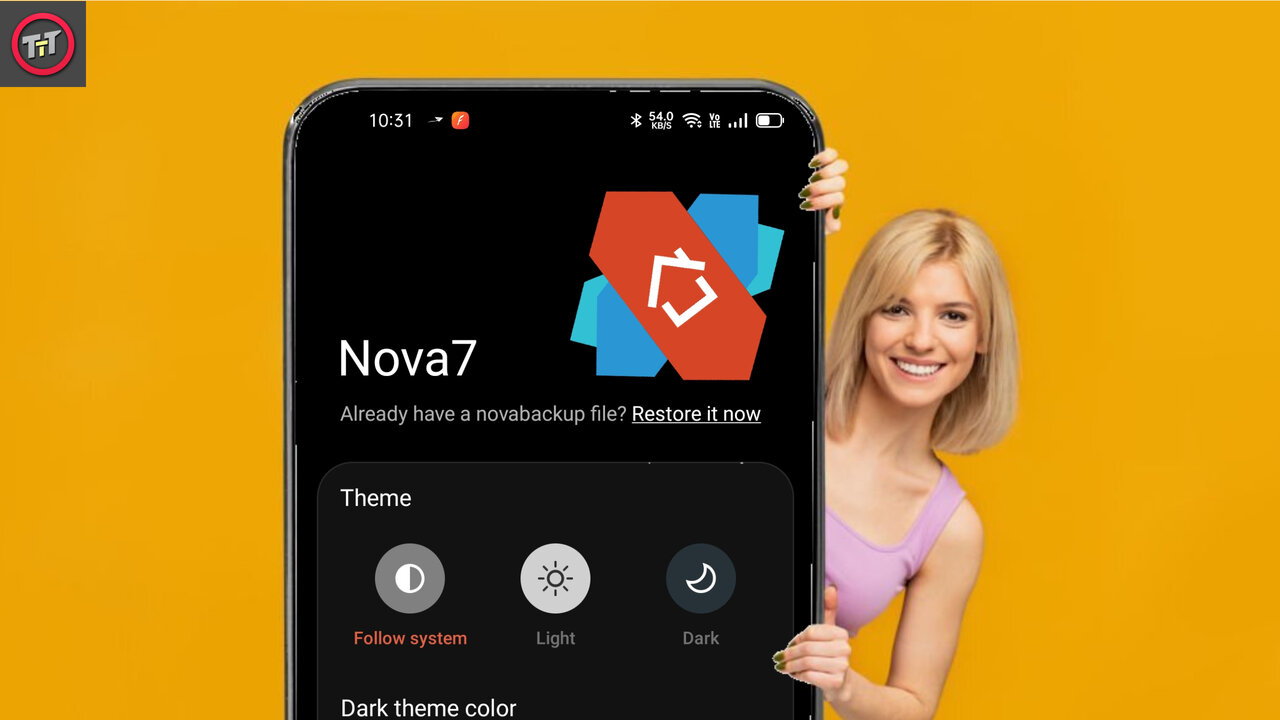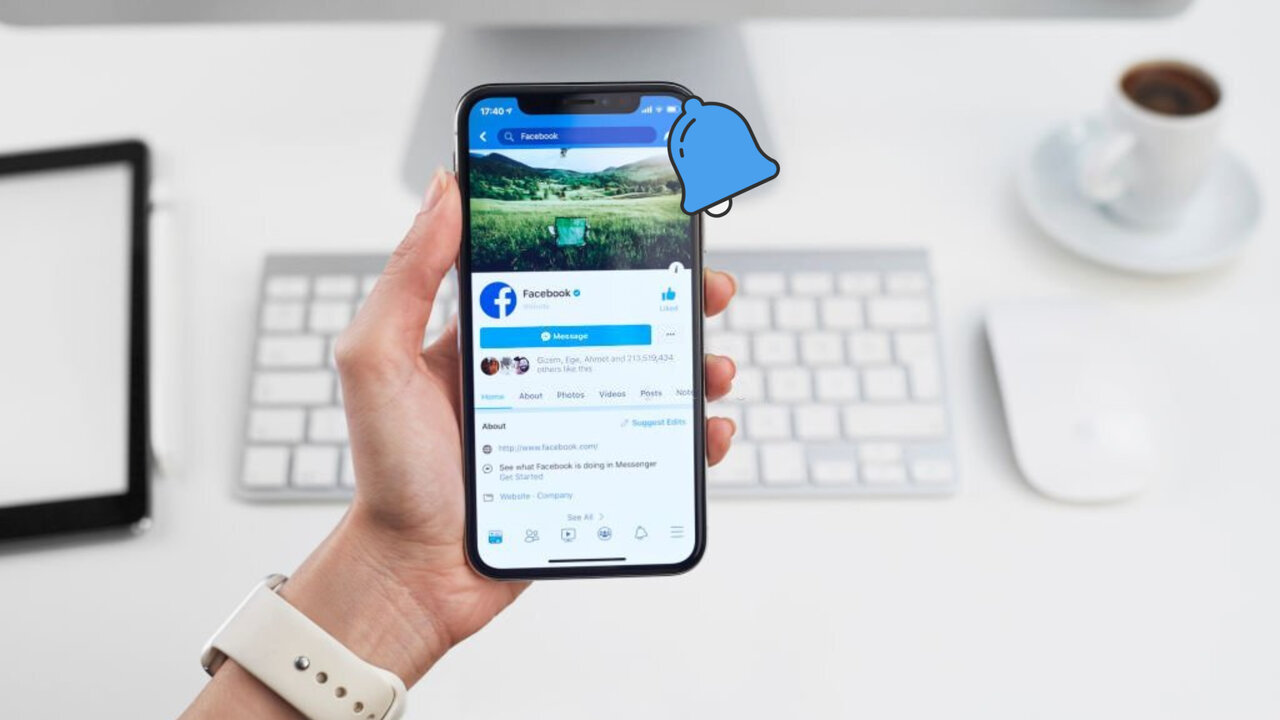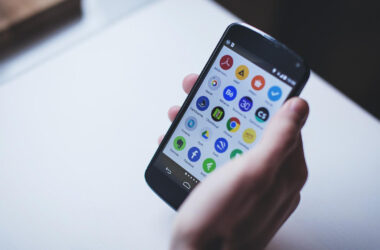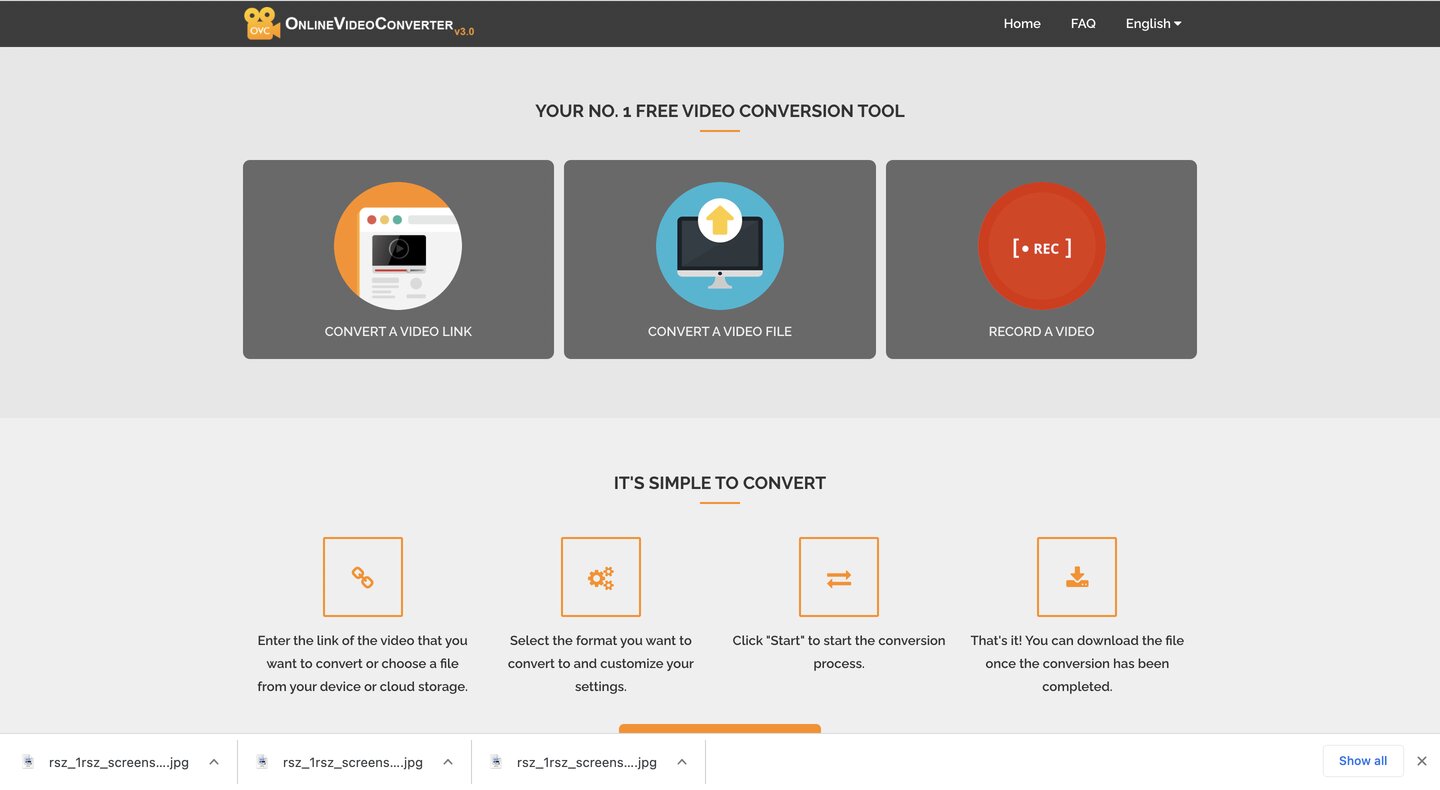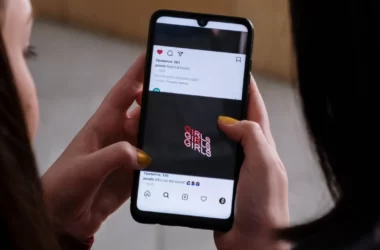You made a WhatsApp group to organize your best friend’s birthday party and share information with the other guests. You tried to hide the Chat to prevent your friend from suspecting something, but you could not do so since you were unable to locate the option.
If everything is as I explained it and you’re still unsure how to hide WhatsApp conversations, let me provide you with all the information you’ll need. In fact, in the following sections of this article, I’ll teach you how to hide the chats that you’re interested in from both smartphones and PCs.
All you have to do is set aside some free time to read the following paragraphs and carefully follow the instructions I am about to give you. By doing so, I assure you that you will be able to hide all the WhatsApp chats you want, preventing other people from snooping on your messages. Enjoy reading!
Overview
Let me give you some background information about How to hide WhatsApp chats before getting into the core of this lesson and describing How to hide WhatsApp chats in detail.
WhatsApp is a popular messaging app and it is owned by Facebook and WhatsApp does not include a feature that allows users to hide WhatsApp chats. On the other hand, using the Archive option allows you to hide WhatsApp chats from the main screen, thereby rendering them “invisible.”
The archived chats are relocated to a special section called Archived Chat, which may be accessed via a technique I’ll discuss later. However, once one of the participants posts a new message to the archived conversation, it is automatically restored.
If you think this is a good way to hide WhatsApp chats, you should know that you can archive a chat using the WhatsApp app for Android and iPhone devices, as well as the service client for Windows and macOS or WhatsApp Web on a PC.
How to hide WhatsApp chats in Android phone
To hide WhatsApp chats on Android phones, go to the Chat area of the popular messaging app WhatsApp, select the Chat you want to hide, and click the option to archive it.
To get started, open WhatsApp, then go to the Chat tab. To Archive a chat, long-tap it and press the down arrow icon in the top right corner.
You can archive many chats at once by long tapping on a single conversation and then selecting all of the other chats to Archive. After that, tap the down arrow icon, and you’re done.
Alternatively, tap the three dots icon in the upper right corner, pick Settings from the list that appears, and select Chat. Then go to the Chat history area and press the Archive all chats option on the new screen.
Scroll down the Chat screen to the Archived item, which shows on the screen, to see the chats you’ve archived.
How to hide WhatsApp chats on iOS
To hide WhatsApp chats on iOS Launch the WhatsApp. After you’ve launched the WhatsApp application on your iPhone, go to the Chat section, swipe left on the discussion you wish to hide, and select the Archive option from the side list. Alternatively, long-press on the Chat you want to archive and pick Archive from the list that appears.
To hide many conversations at once, go to the top left, hit the Edit button, tick the boxes next to all the talks you wish to archive, and tap the Archive option in the bottom list. If you want to archive all talks, go to the Settings area, tap the Chat item, and select Archive all chats and Archive from the options.
How to hide WhatsApp chats on Computer
To hide WhatsApp chats on computer point the mouse pointer on the Chat of your interest, click on the down arrow icon, and select the Archive chat option from the list. Alternatively, right-click on the Chat to Archive and click on Archive chat. If, on the other hand, you want to archive multiple chats at the same time or want to hide all your conversations, I’m sorry to tell you that it is not possible to do this from a computer.
By clicking on the down arrow icon (the three dots icon on WhatsApp Web ), you can access all the chats you’ve elected to hide by going to the top right and selecting the Archived option from the list that shows.
Other ways to hide WhatsApp chat
Suppose you believe that Archive on WhatsApp is not an adequate solution to hide WhatsApp chats. In that case, you can activate the function that allows you to unlock WhatsApp via fingerprint or facial recognition. This is undoubtedly a more appropriate solution than the previous one. Still, you will be certain that no one can view your chats by activating them.
To hide WhatsApp chats, take your device, start the app of the famous messaging platform, tap on the three dots icon located at the top right and select the Settings option from the list that opens (if you use WhatsApp on the iPhone, press directly on the Settings item located in the bottom section).
In the new screen displayed, tap on the Account option, select the Privacy item and press the Fingerprint Lock / Screen Lock option. At this point, move the option next to the item Unlock with a fingerprint from OFF to ON and select one of the available options Immediately, After 1 minute, After 15 minutes, and After 1 hour, to indicate the period of time after which the app should automatically stop.
Conclusion
So far, we’ve discussed How to hide WhatsApp chats in order to keep them safe permanently. Whether it’s a friendship or a romantic connection, you and your partner, friend, or family member deserve trust and confidentiality. We sometimes need to How to hide WhatsApp chats.
I hope you enjoyed this article about How to hide WhatsApp chats and I hope you have learned well the process of How to hide WhatsApp chats. This approach contains all of the features required to hide WhatsApp chats. if you really believe this information about How to hide WhatsApp chats will benefit more people. Please forward this article about How to hide WhatsApp chats to your friends and family.
If you have any queries or doubts about How to hide WhatsApp chats, please contact us. If you have any questions, please leave them in the comments section. I’ll get back to you as soon as possible.