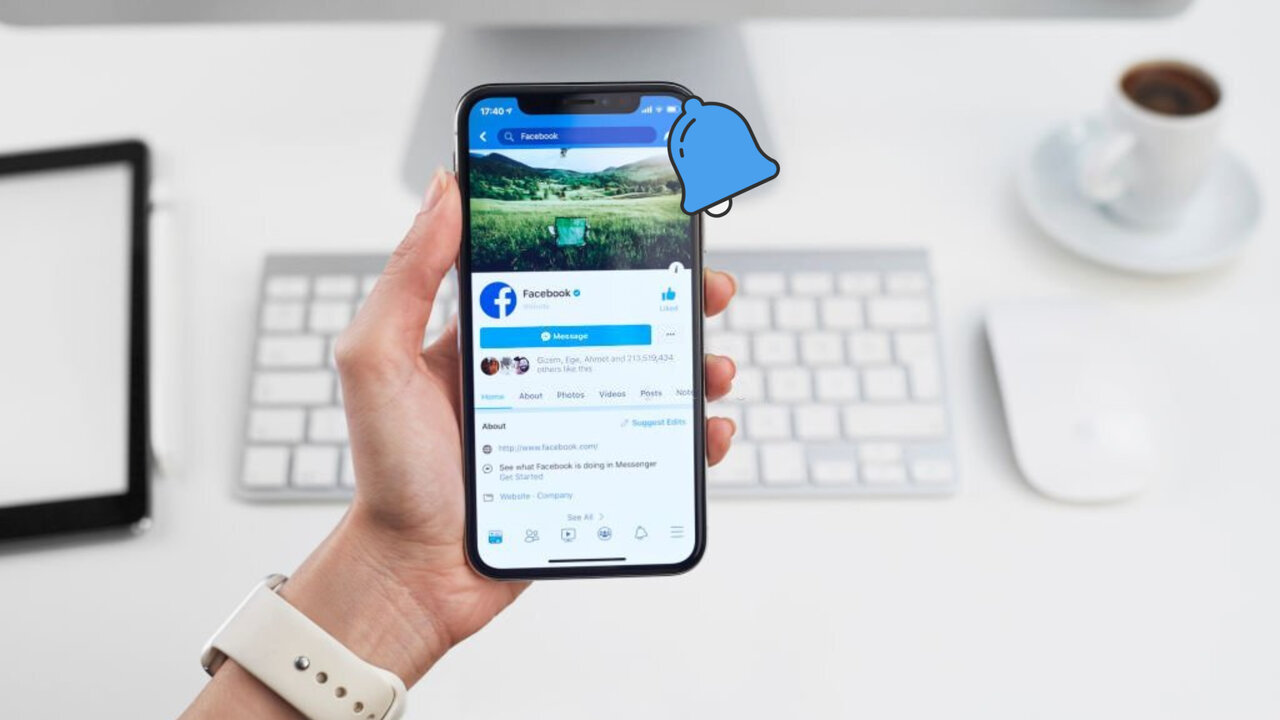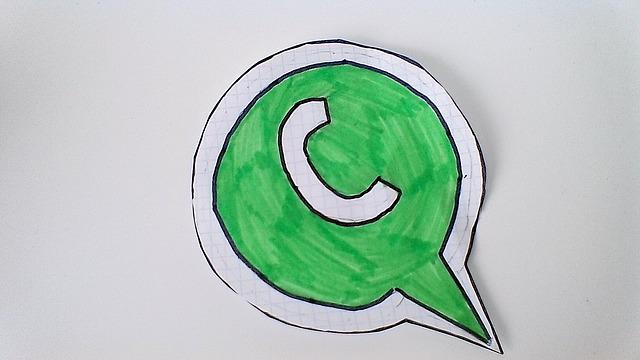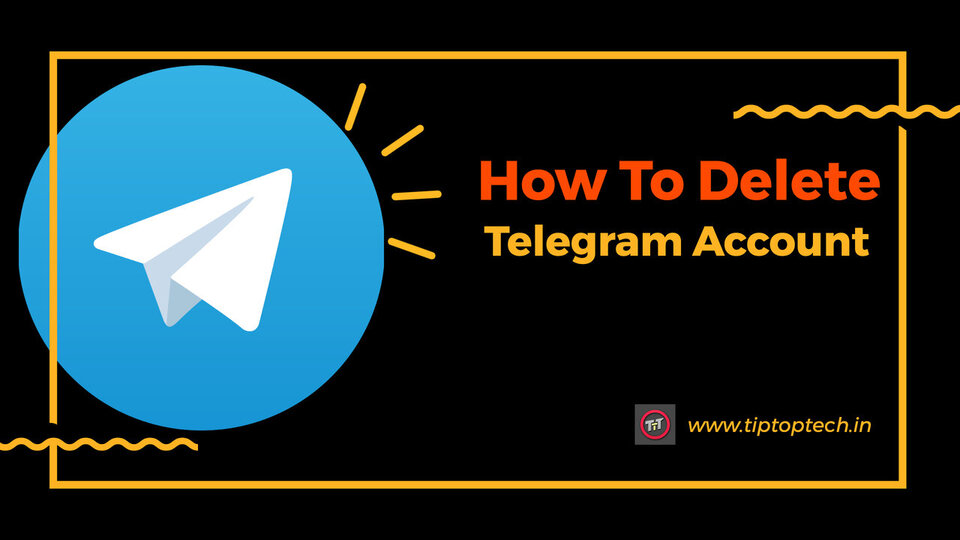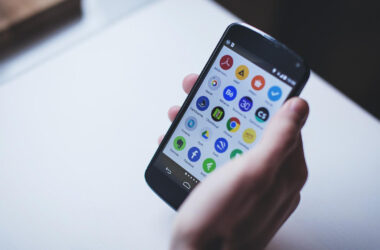Facebook is one of the best social networking sites to stay in touch with family and friends, but it can also feel too personal. Perhaps you don’t want to be notified whenever your politically active college pal posts a status update. Maybe you’re a member of a particularly active Facebook group and are getting frustrated by the notifications cluttering your phone. You don’t want to block them, but you want to silence them without leaving the group and potentially hurting their feelings. Thankfully, Facebook has made this easy. You have the option to turn off the Facebook notifications. You can still receive messages if you have a Facebook marketing strategy that includes a Facebook business page that you want to be notified about. You may choose which notifications you want to receive on which devices on Facebook. In this article, we will discuss How To Disable/Turn Off Facebook notifications so that you can manage your notifications no matter where you are.
How does Facebook’s notification system work
When a user opts for push notifications, the app sends various notifications using a native browser installed on his device rather than the Facebook app. Unlike in-app notifications, push messaging uses the “Service Worker” feature available in many browsers. The technique is quite similar to cloud messaging and follows the three essential steps listed below: Leveraging the ‘device Id’ from browsers like UC, Chrome, or Firefox, push messages to notify the user on their phone screen. When a user-related event occurs in the app (such as a follow request or a new message), the internal mechanism for sending a notification is triggered. Algorithms then use the device Id collected from the browser to deliver the notification directly to the user’s phone screen, even if he is not using the app.
What Are The Different Types Of Facebook Notifications
Notifications are updates regarding what’s going on on Facebook. The many types of notifications available are determined by the platform you’re using.
- Notifications that show the above are known as red alert notifications. A red bubble will display when you receive a new notification and the number of notifications you’ve received.
- Email notifications: You will receive email notifications.
- Push notifications: These notifications display even if you aren’t using Facebook.
- Pop-up notifications: When you’re connected to Facebook, and a friend interacts with you, notifications appear on your screen (e.g., posts on your timeline). Click the notification or click the X to view the story to dismiss it.
- Text notifications: Notifications you receive via text messaging on your mobile device (SMS).
How To Disable/Turn Off The Facebook Notification on a desktop
Let’s imagine you’re working on your laptop at home and are constantly sidetracked by Facebook notifications in the corner. That’s bad news for your productivity, and if you have a deadline approaching, you’ll rapidly grow frustrated. While you’re on your laptop, let’s discuss How To Disable/Turn Off The Facebook Notification!
- Go to ‘Settings’ on Facebook
The option to browse to ‘Settings’ can be found in the easy-to-miss-down arrow menu bar.
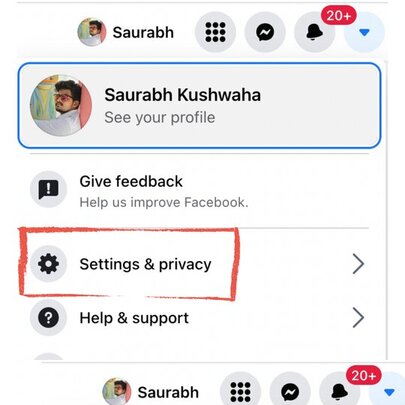
- Click ‘Notifications’ from the drop-down menu
In the left-hand sidebar of ‘Settings,’ look for ‘Notifications.
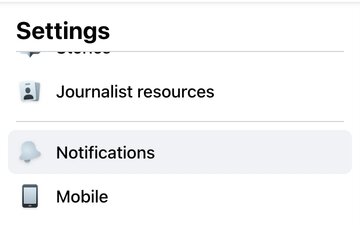
- Customize Facebook notifications based on the device you’re using
Select the device for which you want to change the notifications. To change how you receive notifications while working on a laptop, go to ‘Desktop and Mobile’ and click ‘Desktop and Mobile.’
- Click the ‘Turn Off’ option next to the notification
Individual Facebook notifications can be turned off, such as changes to an event you’ve joined or comments on posts you’ve been tagged in. By clicking the first ‘Turn Off’ icon next to Chrome, you may also turn off all notifications on your desktop. You might alter your notification options in the other categories here: Facebook, email, and text messaging. Congratulations! On your desktop, you’ve disabled Facebook notifications.
How To Disable/Turn Off The Facebook Notification on your phone
If you’re sick of your phone constantly ringing with Facebook notifications, I’ve got some good news: you don’t have to live your life that way. Smartphones are already clogged to the point of being unusable. So, let’s get rid of those obnoxious notifications.
- Go to the ‘Settings’ menu
Go to ‘Settings’ on a mobile device by clicking the menu button. The bottom right corner of your screen appears as three horizontal lines. Scroll down to the second-to-last option, ‘Settings.
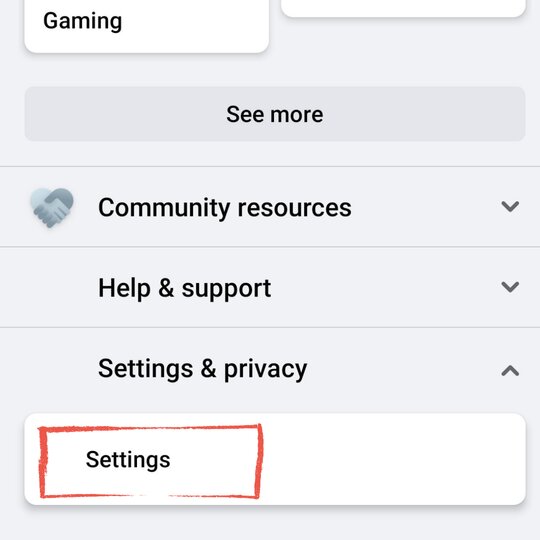
- Select ‘Notification Settings’ from the drop-down menu
A drop-down menu will display when you click on ‘Settings.’ From there, choose ‘Notification Settings.
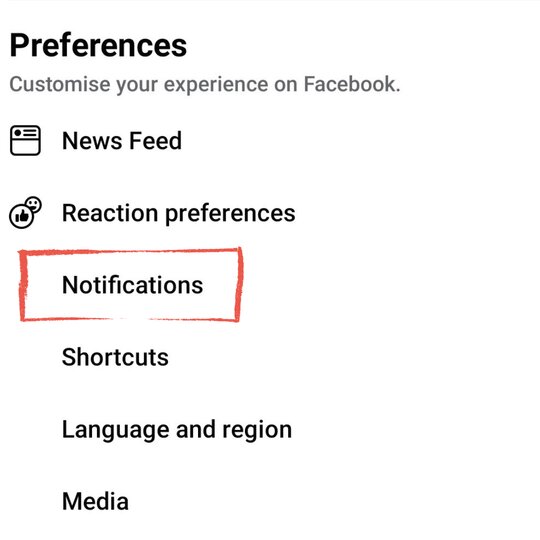
- Select the type of notification you want to receive and edit your notification options
You’ll see a vast list of notification types to edit. Turn the first toggle button under ‘Mute Push Notifications’ to turn off all push notifications.
- Toggle the ‘Off’ toggle buttons adjacent to the notification type
Click that section if you’re tired of getting notifications about people you may know. It will edit you to a new page where you can customize where and whether you receive such types of notifications. Toggle the toggles to grey or ‘Off.’
You’ve decluttered your phone and can avoid foolish distractions. Just check Facebook now and then to ensure you’re not missing anything!
Conclusion
The step-by-step procedure discussed in this article on How To Disable/Turn Off The Facebook Notification is an effective option for Disable/Turn Off The Facebook Notification. The step-by-step procedure discussed in this article is completely reversible so you can use it without concern. There are other methods for Disable/Turn Off The Facebook Notification. Still, the approach I’ve outlined is the easiest way to Disable/Turn Off The Facebook Notification. If you have mistakenly Disabled/Turn Off The Facebook Notification, you can use this method to enable them again. I hope you were able to Disable/Turn Off The Facebook Notification. Please share this article with a friend so they can also learn How To Disable/Turn Off The Facebook Notification.