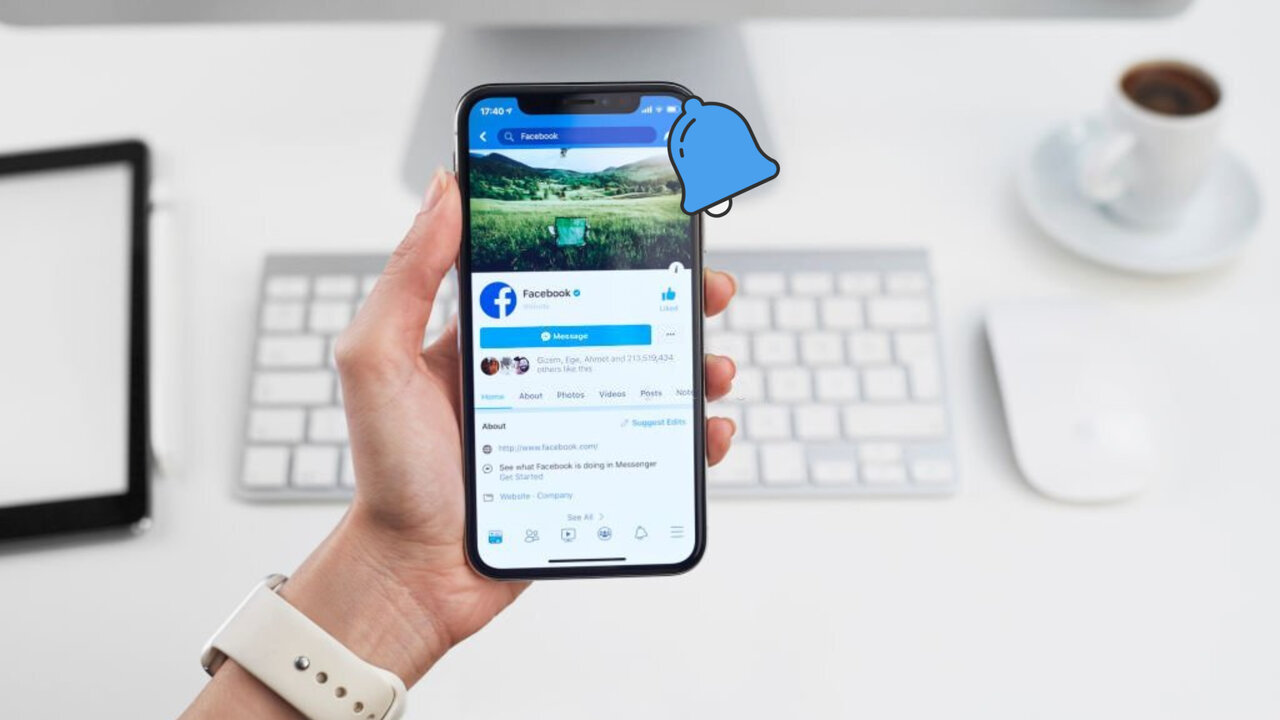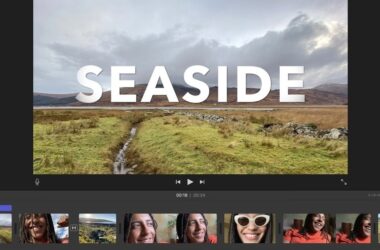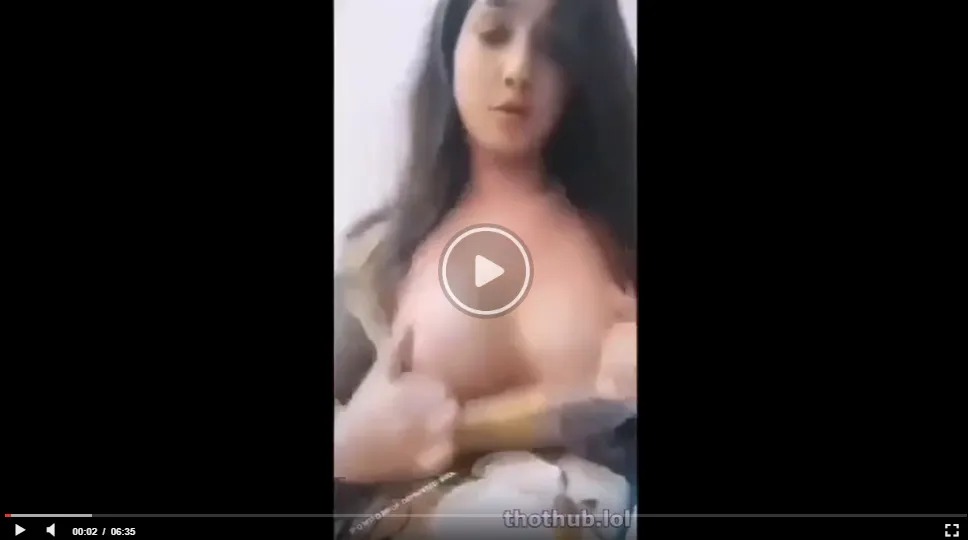
The Twitch account is connected to your Amazon Prime membership. Cancelling your Twitch subscription may also cancel your Amazon Prime membership subscription.
Are you also one of the Twitch users and want to know How to Cancel your Twitch Prime account subscription? Then this article will be helpful for you.
As Twitch can only be accessed by Amazon Prime members, connecting it with Amazon’s membership account is required. To cancel your Twitch Prime account, you would have to cancel your membership account as well.
But those who don’t want to cancel their membership and just want to delete Twitch’s account can follow the guide. In this article, we have discussed Twitch Prime subscription and how you can cancel your Twitch account with or without Amazon Prime.
What is Twitch Prime?
For those who know, Twitch is a gaming platform. Here, the players can connect with their viewers. Gamers who are known as “streamers” can perform live streams of their games, and viewers can watch these streams.
Twitch is free for all. Users can create an account for free and watch streams for no cost. However, some streamers offer a monthly subscription to support themselves. These monthly subscriptions give in-game perks and rewards to their subscribers.
When you buy an Amazon Prime membership, you get a free Twitch Prime account as a part of your membership. This Twitch Prime account is paid and can only be accessed by an Amazon Prime membership.
A Twitch Prime account has a lot of benefits. Users get items and in-game collectables. Also, subscribers get a monthly subscription amount which they can use to subscribe to their favourite streamers. This Twitch Prime account is available across the globe except in India, China, and a few other regions.
Twitch Prime is a free subscription, and it is meant for Amazon Prime users. To access Twitch Prime, you would have to get an Amazon Prime membership.
After getting an Amazon Prime membership, you would have to create a free Twitch account. In your account, you will have to connect your Twitch account with Amazon Prime, and you will get a Twitch Prime account.
Here are some of the games that you can watch on your Twitch Prime account-
- Dota 2 (by Valve): Dota 2 is a combat and multiplayer action game. This game features warfare and battlegrounds.
- FIFA 22 by EA: As the name suggests, this is a sports-based game. FIFA 22 is a football game.
- Apex Legends by EA: Apex Legends is a battle royal game much like PUBG and Free Fire, but much better than them.
- GTA 5 by Rockstar Studios: Who doesn’t know GTA 5? It is a story-based video game, one of the best in the world.
Cancel your Twitch Prime without cancelling your Amazon Prime subscription
Cancelling your Twitch account without cancelling your Amazon Prime subscription is pretty simple. But you would have to be careful while cancelling it.
Below, the steps are given to cancel your Twitch account:
- Cancelling your account can be done through any browser on macOS or Windows.
- First, log in to your account.
- Click on the profile icon located in the upper-right corner of the screen.
- A menu will appear. Click on the Settings option present in the menu.
- On the settings tab, click on the “connections” page.
- Now you will see all the connections in your account.
- From there, select “Amazon Prime” and click the disconnect button adjacent to it.
- Your Twitch account will be cancelled without cancelling your Amazon Prime subscription.
Cancel your Twitch Prime along with your Amazon Prime subscription
If you want to cancel both your Twitch and Amazon Prime accounts, you can easily do that by only cancelling your Amazon Prime account. Follow the steps below to do so:
- Log in to your Amazon Prime account.
- Click on ‘Account and Lists’, appearing on the top right corner of your screen.
- Click on the ‘Your Prime Membership’ option present in the menu.
- The left side of the screen will show all the details of your account and the card linked to it.
- It will also show an option to end membership and benefits. Click on it.
- Next, click on the “I do not want benefits” option.
- Your account will be cancelled. But Amazon will send you two consecutive emails to cancel it and make sure that you want to cancel your account.
Using the above steps, your Amazon Prime membership will be cancelled. Your Twitch account would also be cancelled along with it.
Conclusion
We hope this article on how to cancel Twitch Prime helps in getting the desired result.
If you enjoy the live streaming of gamers or you want to stream your gaming, Twitch would be worth it. However, growing your channel on Twitch takes time. You would have to have patience with that.
If you are a viewer, then Twitch has seen a drastic increase in the number of gamers on the platform. You can find the best streamers playing the games that you love.
If you love gaming, Twitch would certainly be the perfect platform for you. There are also certain communities that you can join. Twitch has many other benefits. You get many precious in-game items and collectables that are difficult to obtain otherwise. Also, you can claim some valuable items as part of your subscription. This way, you can save a lot of money. You can send these items to your friends, no matter if they have a Prime account or not.
Cancelling your subscription could be complicated, but by using the above steps, you can delete your account with or without an Amazon Prime subscription.