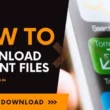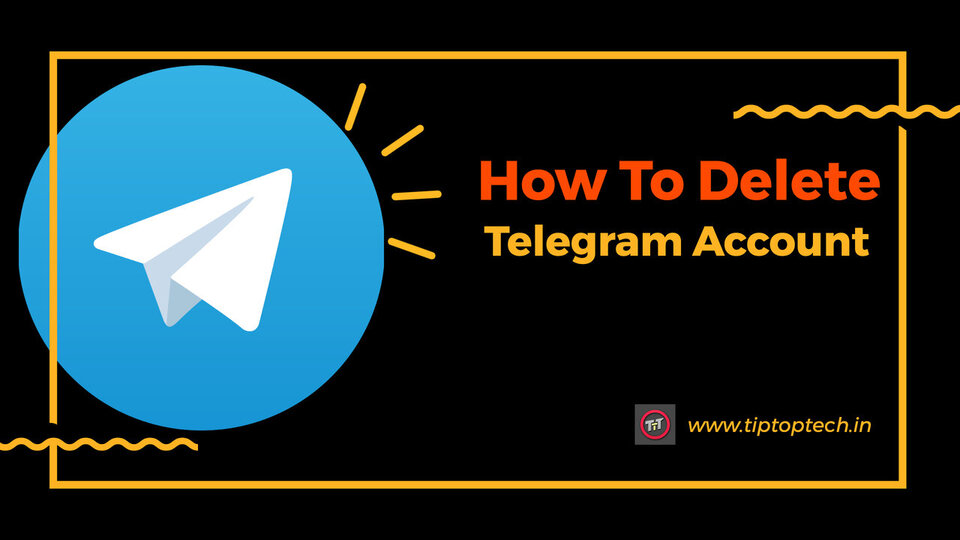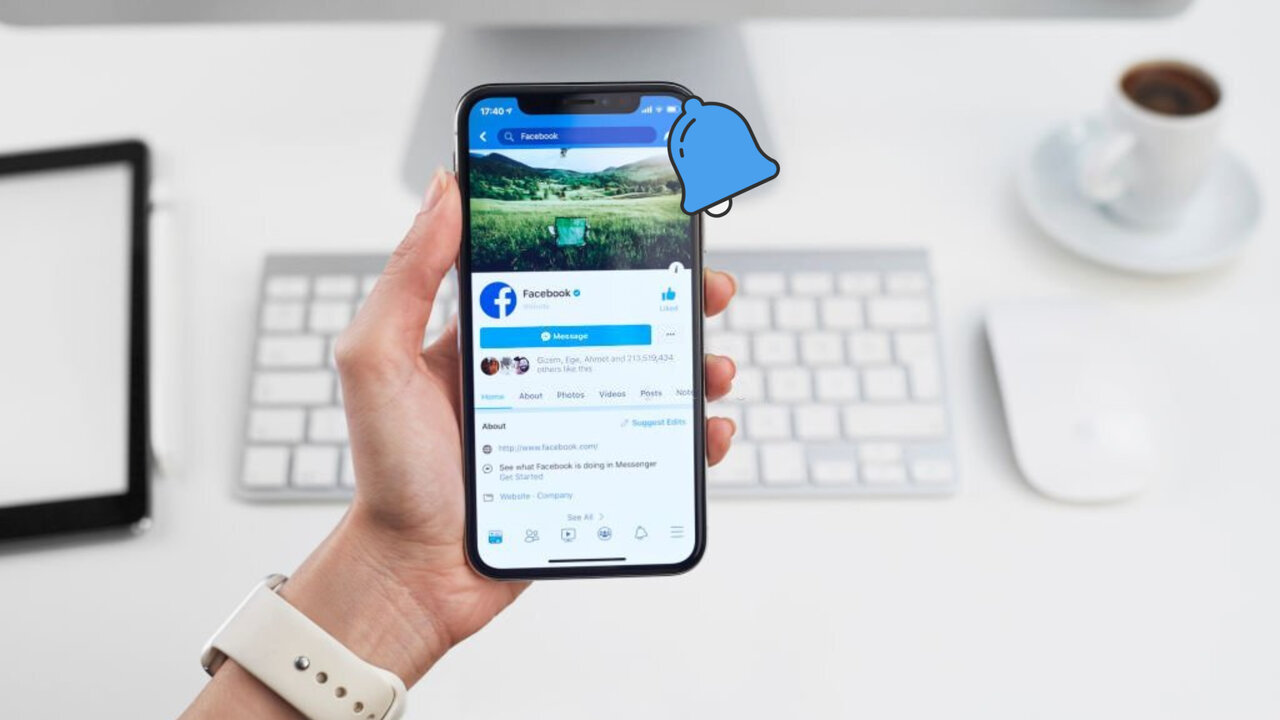Smartphones are becoming highly important in our everyday lives since they have made our work simpler. We all know that there are lots of reputable smartphone brands and Oppo is one of the most popular smartphone brands in many countries. This is due to the fact that they provide the best features in affordable smartphones. Oppo smartphones provide the company’s own operating system and a variety of features and functionality for users. One of Oppo’s major highlights is the app hide feature. Yes, they provide a very safe app hide feature on your smartphone. And today, we will just discuss about this feature “how to hide apps in Oppo”.
Friends, family members, and children often get access to our private applications such as social networking apps, dating apps, work-related mobile applications, VPN apps, and many others. So, at the time, we considered hiding our private apps so that no one but us could access them. So, for these reasons alone, we must know how to hide apps in Oppo.
In this article, we will discuss how to hide apps in Oppo.
How To Hide Apps In Oppo Using In-Built Feature
This is the first way we will use it to hide apps in Oppo. In this method, we will hide our applications by using an in-built feature that the OPPO company provides to its users.
This method is the best for hiding your private important apps since the company’s features for hiding apps are extremely trustworthy and safe. So that no one can access them unless you give them permission.
So, let’s have a look at how to hide applications in Oppo phones using an in-built option.
Step1:Navigate to ‘Settings.’
Step 2: Then choose ‘Security’ and then ‘App Lock/App Encryption.’
Step3:Following that, Enter your ‘passcode’
Step4:Then select the ‘application’ that you want to hide.
Step 5: Then turn on Passcode verification.
Step6:Then choose ‘Hide Home Screen Icons.
Step7:Following that, Configure the ‘Access Password’
Step 8: Then press the Done button.
So, I hope you now understand how to hide apps on Oppo Smartphones phones using an in-built option. Now, before you hide your applications, there are a few things you should be aware of.
First and foremost, while creating your access password. Make a difficult password that no one can guess but you. The second point is that you should take your time answering your security questions. If you forget your password, you can reset it using this method. So take your time answering your security question.
How to Find Hidden Apps on Oppo Smartphones
Follow these easy steps to get access to Find Hidden Apps on Oppo Smartphones:
Step 1: Open the ‘Dailer’ app on your OPPO smartphone.
Step 2: Type in the ‘Access Number’ that you created previously – #1111#. Entering the code reveals the hidden applications.
How to use app encryption to hide apps on Oppo smartphones?
Oppo phones provide their users with an additional method of securing their pre-installed or downloaded applications. Here are the steps you must take to hide apps on Oppo:
- Step 1: Navigate to ‘Settings’ > ‘Security’ > ‘App Encryption’
- Step 2: Choose all of the apps or games you want to hide from your Oppo mobile’s Home Screen.
- Step 3: For the applications, you will be prompted to ‘Enable Passcode Verification.’ This functionality must be enabled.
- Step 4: Select the ‘Hide Home Screen Icons’ option. If you do not use this functionality, your apps will be encrypted with a password but will still remain on your Home Screen. Make sure that this option is enabled.
- A pop-up message will appear on your smartphone asking you to enter an access number. This access number will be needed to open the hidden apps. This popup will appear just the first time you use the hidden function on your smartphone.
- Step 5: Select ‘Set Access Number.’ You will be prompted to enter a number between one and sixteen characters long that begins and ends with ‘#’. For e.g. #1111#
- Step 6: After you’ve selected an access number, hit ‘Done.’
The actions outlined above are only relevant to ColorOS 5.0 and later. You can check your device’s ColorOS version by heading to the settings menu. Select ‘About Phone’ from the ‘Settings’ menu. The current mobile operating system will be shown on your phone.
If you’re using an earlier version of the operating system, you can use any third-party application to access these functionalities. There are other third-party applications accessible online that provide similar functionality and features. Let’s have a look at How To Hide Apps Using External Apps
How to hide apps in Oppo Using External Apps
This method is mostly for users who have an older phone and do not have an in-built function for hiding applications in their apps. In such cases, you can sometimes use this method to hide apps in Oppo Using External Apps.
However, only use this method if it is necessary to hide the apps on Oppo. You’re probably wondering if anybody can figure out that the app we’re using to hide apps is an external app hiding app.
As a result, they can quickly delete that app and get access to our private app. They can, indeed, delete your external app masking app and then access your apps. However, there are several applications available in the market.
That looks like a calculator, and it also works like one. However, you can hide your secret applications inside them without anybody knowing.
You can therefore use such apps to hide your apps. You can also access your applications by opening them and inputting your unique access code.
So there you have it, comprehensive instruction on how to hide apps in Oppo smartphones using multiple ways.
How To Unhide Apps In Oppo
Understanding how to unhide apps in Oppo is just as essential as understanding how to hide apps. Because we frequently need to unhide our apps.
Uninstalling apps when they are hidden, as we all know, is really difficult. So, if we want to uninstall that app, we must first unhide it, and only then can we delete it. We often need to unhide apps because we feel they are no longer as important as they once were. So there are several reasons for this, but the answer is to unhide apps.
So, here is a detailed step-by-step instruction for Unhiding apps in your Oppo.
- Step 1: Navigate to ‘Settings.’
- Step 2: Then select ‘Security’ and then ‘App Lock/App Encryption.’
- Step 3: Following that, Enter your Access code here.
- Step 4: Then select the ‘application’ you want to unhide.
- Step 5: Then uncheck ‘Hide Home Screen Icons.
- Step 6: Set the ‘Access Password’ after that.
- Step 7: Then press the Done button.
- Step 8: Your app will then be unhidden.
Conclusion
Here are several tried and true methods for how to hide apps in Oppo. All of the strategies described above have been effectively tried and tested. We also decided to make sure that all of the methods suggested are simple to implement and understandable to everyone.