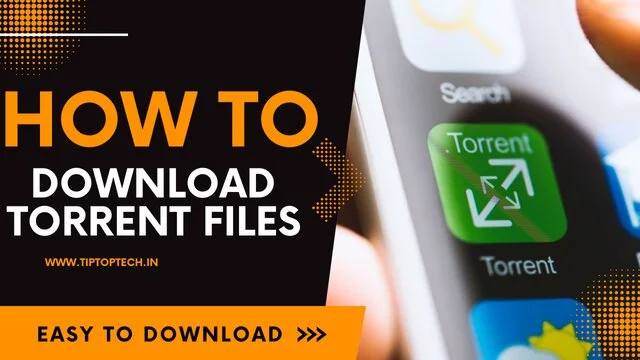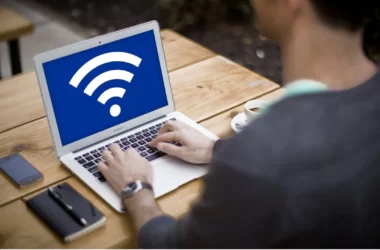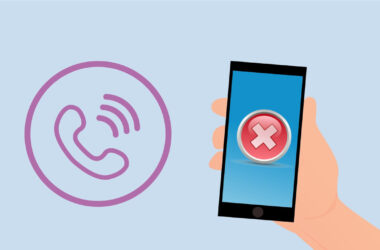Torrent files are one of the best ways to share files online, and with the proper apps, you can use them simply on an android device or on your laptop. You will need to install Torrent apps to open the files you want to download. While downloading torrent files on Android, you should connect with a WiFi network to avoid the consumption of your mobile data. In this article, you will learn how to download torrent files on Android.
What is Torrent Files
Torrent files are popular as they are a more effective and decentralized way to transfer or share files on the Internet without requiring a powerful server to allocate the files. However, not all files that you download can work on your android device. For instance, an EXE file will not work on your Android because that’s a Windows file. You will be able to use it on your laptop if you would like to use it.
Now let’s learn how to download torrent files on Android
To download torrent files on your android device, you will need to install an application that can easily process the torrent file and connect with different users. Common torrent apps which are free to use are:
- Flud
- uTorrent
- BitTorrent
- iTorrent
You have to download one of these apps from your app store and configure it.
Once your torrent app is installed, you’ll be able to access the torrent file. However, torrents will require high-speed data and consume plenty of mobile data. Therefore it is advised to connect to a WiFi network while downloading torrent files.
Download Torrent files using Flud
In this section, we will learn how to download torrent files on your Android using flud.
- While downloading the torrent file, it is quite possible to find and install BitTorrent from the Google Play Store or sideload an APK file from your laptop, permitting you to download torrent files on android devices.
- You’ll need to install a BitTorrent app on your android device first.
- One simple BitTorrent app out there which you can use is Flud. Unlike various BitTorrent apps, this app is free to use with no limitations
- To start, download and install the Flud app on your android device from the Google Play Store. Flud can ask you for permission to use your device storage once you open it. You have to click the allow button that will permit flud to access your device storage for reading torrent files stored.
- It is recommended to read the privacy policy and conditions to use the flud app. Press agree and Continue only if you’re OK with this.
- Then you’ll be asked for mobile usage information. By default, the checkbox ‘limit to WiFi-only’ is checked. Therefore, press the OK button unless you want to change this. If you want to use your mobile information, press to uncheck.
- Confirming your WiFi settings can bring you to the Flud app interface where it will display all torrent files stored on the device.
The Flud app is easy to use, with torrent files listed in classes, as well as All (for all torrent files), Queued (for torrent files that are in a queue to start downloading or uploading), and Finished (for files that have completed the download).
- If you want to change the WiFi-only setting, press the menu icon within the top-right of the Flud app. Press Settings > Power management, then press to uncheck the WiFi solely checkbox.
- Flud supports downloading torrents using a torrent file, either as a local file or from a communications protocol link, or as a magnet link that hides the file’s origins. You’ll have to use one of these ways to start downloading torrent files on your Android.
- To begin downloading a locally-saved torrent file, press the + button within the bottom-left of the Flud interface. Next, navigate your golem device’s storage using the on-screen menu, then tap on a neighborhood torrent file to feature it to Flud.
- Press the magnet icon within the top menu bar if you want to feature a torrent employing an address or magnet link instead. If an acceptable link is already on your writing board, Flud will paste it in automatically. However, you’ll have to add it manually if it doesn’t. Press OK to add the torrent to Flud at this time, or Cancel to cancel the download.
- In the Add torrent menu, ensure wherever you want to save lots of the files under the Storage Path section. Next, you’ll get the files in your torrent by pressing the Files tab. Once you add a torrent file and start downloading, press the + button within the top-right.
- Once added, your BitTorrent download can start automatically, showing as a separate entry within the All tab. This tab displays a quick summary of how the torrent progresses, with a progress bar and current download and download speeds.
Conclusion
Nothing beats Flud for downloading torrents on your Android smartphone. In short, Flud is to Android what uTorrent is on Windows. When you’re satisfied with the free version, you can upgrade to the pro version to eliminate the download restriction.
If you ever want to download any torrent files on an Android phone, you can refer to this article. We hope this article about How to download torrent files on Android helps you. If you liked this article, then definitely tell us in the comments.