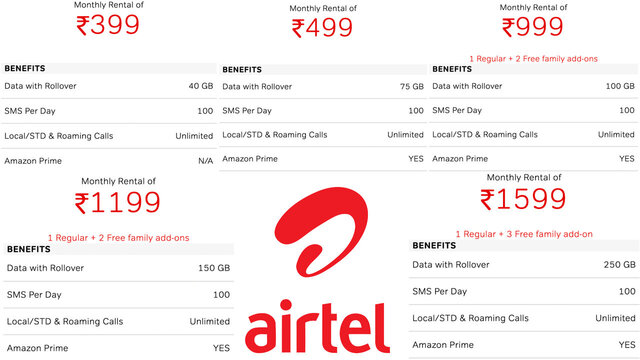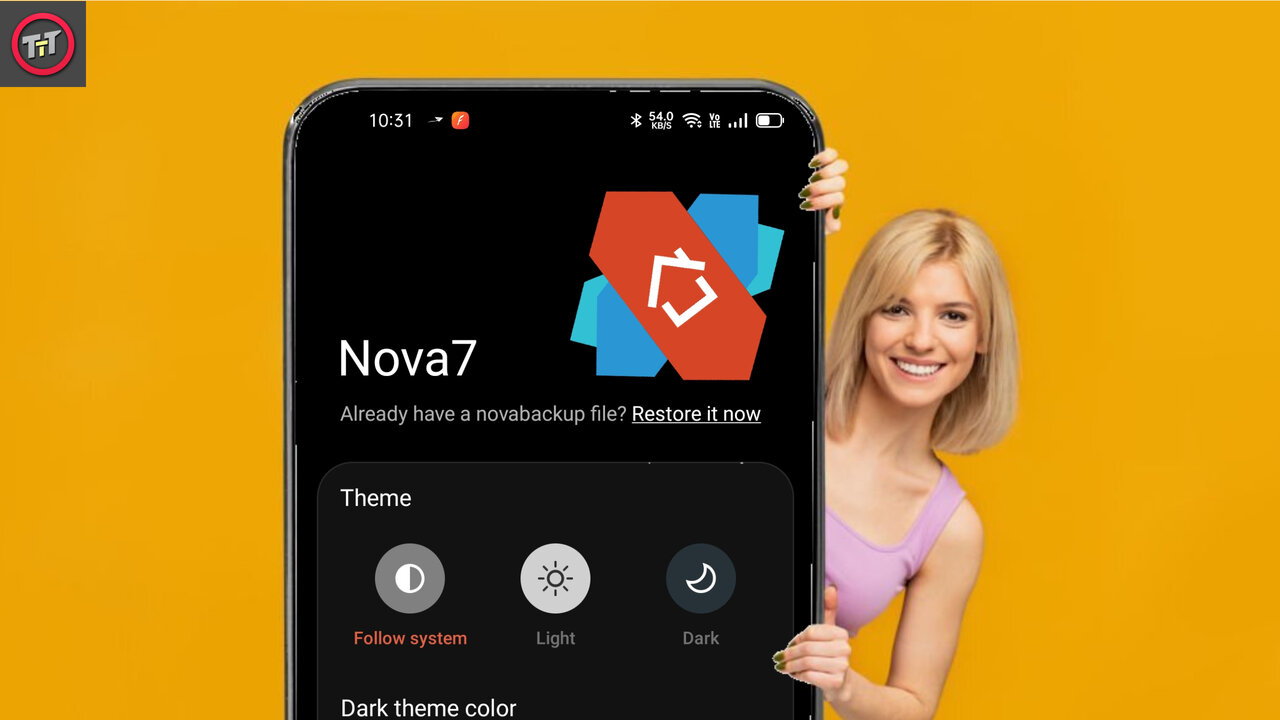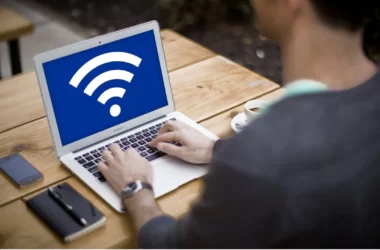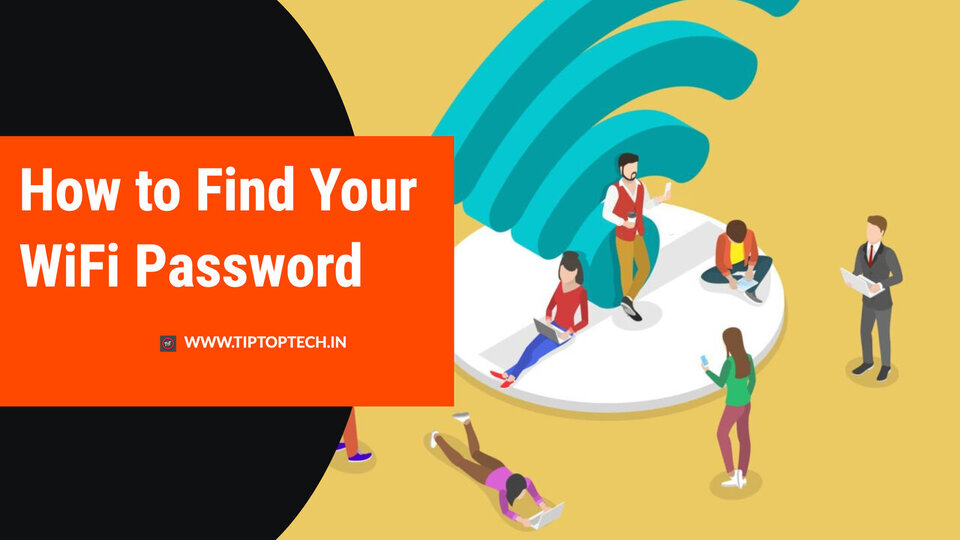When Apple made their iPhones waterproof, everyone was happy! However, this does not mean that you can leave your iPhone submerged in water for hours. It’s good for up to an hour at a depth of one meter. On the other hand, an occasional splash would not harm your device. You wouldn’t break your iPhone if you dropped it in a tub of water, either. If you ever dropped your iPhone and want to know How to Eject Water from your iPhone Using Siri Shortcuts there are various ways you can eject water from your iPhone.
However, once you’ve dropped your iPhone, getting it ready for daily use is challenging. Because the iPhone has speaker grills, a SIM slot, and a Lightning port, water particles will collect on them. To use the phone without interruption, you must eject all water particles. It’s simple with Apple Watch because you can use the Eject Water function. Unfortunately, this water eject option is not – at least not officially – available on iPhone.
But don’t worry; there is a way. We’ve solved the main question you’ve been asking: How to Eject Water from iPhone Using Siri Shortcuts in this article. We’ll do it with the help of Siri shortcuts, of course. First, we’ll go over the fundamentals.
When Should You Eject Water From Your iPhone?
Here are various scenarios in which you might need to Eject Water From Your iPhone. Assume that you dropped your iPhone in a tub accidentally and quickly recovered it. While your phone will be unharmed, water particles will have gathered in the speaker/mic grills. As a result, you may experience some disruption with phone calls and media playback. If you use your iPhone in the rain, the same thing will happen. Water particles will collect in the speaker grills and mic vents, which will be exposed the most.
If you wait an hour or so, the water droplets will evaporate, restoring stability to your device. You can use the water eject function to accelerate the process. Using the Eject Water from iPhone Using Siri Shortcuts is also a wonderful technique to avoid water damage. Even though iPhone devices are densely packed, there is always the risk of anything going wrong. Because the Apple Watch is a wearable device, it has an official function for water ejection. On the iPhone, though, you’ll need to use a Siri shortcut. You can also use third-party apps for the same purpose?
How to Eject Water From Your iPhone
Before we teach you How to Eject Water from your iPhone Using Siri Shortcuts, let us explain how this works. A specific frequency sound is delivered through the speaker, which causes the water to flow out. The vibrations eject the water from the speaker, comparable to the Water Lock feature seen on recent Apple Watches. Water will still get into the speakers, earpiece, and charging port, even if your iPhone is waterproof. Starting with the iPhone 7, Apple has incorporated an IP rating into all iPhones. If you drop your iPhone in water, dry it out as soon as possible and avoid using a charger. If you drop your iPhone in water. There are a few ways to get the water out of the speakers now.
Eject Water from iPhone Using Siri Shortcuts
This method involves playing the sound through your iPhone speakers using a Siri Shortcut. Here’s how to use the Shortcuts app to add the Water Eject shortcut.
1) Because this is a third-party shortcut, you must activate ‘Allow untrusted shortcuts’ under Settings > Shortcuts.
2) Next, you must obtain the Water Eject shortcut. Make sure you open this link on your iPhone and tap Get Shortcut from the drop-down menu.
3) It should open in the Shortcuts app by itself.
4) Go to the bottom of the page and tap ‘Add Untrusted Shortcut.’
5) Tap on Water Eject in the My Shortcuts menu.
6) A notification with the option ‘Begin Water Ejection’ should display. To start the process, tap this option.
You should now hear a sound and see water droplets coming out of the speaker grill on your iPhone. Because this is a Siri shortcut, you can directly add it to your home screen to make it even easier to reach. Alternatively, you can ask Siri to run ‘Water Eject,’ which will automatically eject water from your iPhone. Furthermore, the said tool works with all iPhone models that allow Siri shortcuts and iPads and iPods running the latest software.
What’s the best part? Siri has already been incorporated with this shortcut. You may ask Siri to ‘eject water’ instead of the Shortcuts app. It will start the process and provide you with the desired outcomes. It’s important to remember that the water eject shortcut isn’t flawless. As a result, you must wait a few minutes before charging the device again. Of course, it’s better to keep your iPhone out of the water in the first place. You might also consider purchasing a waterproof case for the device.
Use a third-party app or website to eject water from your iPhone
There are various ways to eject water from your iPhone. if you don’t want to install an untrusted shortcut on your iPhone. You can either use a free third-party app or go to a website that plays a sound to eject water from your iPhone. Several apps can do this, but we recommend Sonic, which is available for free on the App Store and does a fantastic job of eject water from your iPhone. After installing the app, you can experiment with the sound frequency to determine what works best. To eject water from your iPhone, press and tap the Play button. To get rid of any water from the speakers, you could use a website called Online Tone Generator. Go to the website, choose a frequency, and press the play button on your iPhone.
Conclusion
Try the method listed above if you ever drop your iPhone in water and need to get the water out of the speaker grill. To get the water out of the speaker grill, don’t try to cram anything into it. We recommend using the procedures listed above because they perform well. Hope this article about How to Eject Water from iPhone Using Siri Shortcuts helps you to eject water from your iPhone. Also, dry the iPhone right away, open it off for a time, and avoid opening the SIM tray. We hope you were able to eject the water from your iPhone speaker using this guide.